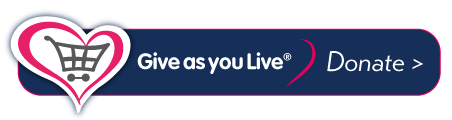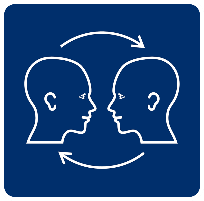Depending on their physical abilities and needs, a person can control a computer or a communication aid using a slight movement of their foot, blinking an eye or moving their head. These various ways of controlling an AAC device are called access methods.
A person with complex physical difficulties may be dependent on technology to manage their life and access education and recreation. Some people use the same access method to control a computer, to operate a Voice Output Communication Aid (VOCA), and to control a powered wheelchair.
However, someone who uses a joystick well enough to drive their wheelchair safely, may still find it difficult to use joystick access to a communication aid or computer. In a wheelchair, the delay between moving the joystick and movement of the wheelchair tends to iron out tremor and jerks. Moving a cursor through letters, words and symbols requires much more control. So, some people use different access methods for different activities, for example: a joystick for mobility and a switch for computer and VOCA.